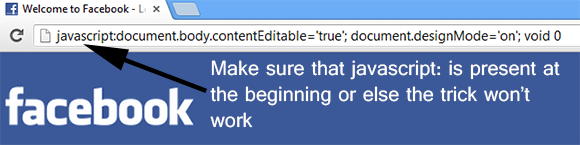Use WhatsApp Without Your Mobile Number
Do you have a mobile number but for some reason do not want to use it on WhatsApp? Do you often indulge in group chats with several unknown people to whom you don’t wanna reveal your phone number? Do not worry. You can do that. Here’s how:
- If you are already using WhatsApp, uninstall it from your device completely. You can keep the SD card files i.e. the images if you want. Download and install it again.
- Now when you open WhatsApp it’ll ask you to verify your phone number. It automatically sends a verification message to its server. But if this happens your number gets registered with them. So block your message service. You can simply put your phone on flight mode so that all network connections are disabled. You can alternatively change the message center number. Remember the old one of course.
- It’ll ask you to choose an alternate method to verify. Choose ‘Verify through SMS’ and give your email address. Click on ‘Send’ and without waiting even for a second click on ‘Cancel’. This terminates the authorization process.
- Now you have to spoof that message. You can try this for Android and Fake-a-Messagefor iOS.
- Go to your Outbox -> Copy the message details to spoofer app -> Send it to spoofed verification.
- Use the following details.
To: +447900347295
From: +(Country code)(mobile number)
Message: Your email address
- A message will be sent through that spoofed number. You can use this number to connect with your friends.
I don’t know if you should be trying this or not. I don’t find it useful anyway. It’s always a good idea to use your real phone number.
Recover Deleted Messages
Recover deleting messages on WhatsApp after you’ve deleted it from within the app is possible without any additional recovery software. WhatsApp by default stores all your conversations and activity on your SD card. This is helpful if you ever lose your messages or to view your messages after you’ve deleted it from WhatsApp.
Go to: SD card -> WhatsApp -> Databases and look for two files named – msgstore-yyyy-mm-dd.1.db.crypt5 and msgtore.db.crypt.
The first file contains all the messages you’ve sent or received in the last seven days (yyyy-mm-dd.1 correspond to the respective year, month and day and the 1 after dd signifies that it was the first backup taken on that day) while the second file contains all messages sent or received on that day.
To restore your Whatsapp messages, rename msgtore.db.crypt to OLDmsgtore.db.crypt or something to identify the old backup easily, so in case if something goes wrong, you can try again. Select the database you wish to restore from the files left and rename it to msgtore.db.crypt. Uninstall and re-install Whatsapp and when prompted choose Restore. The chat file you saved with the name msgtore.db.crypt is restored. Restoring an earlier database, automatically clears your current chat history and there’s no way to merge your old database and your current chat history.
While you cannot open these files with a text editor since they’re encrypted, you can anyways use
Whatsapp Xtract to read your Whatsapp database on computer.
Send Two Images in One
Have you received an image where at first you see a hot chic and when you click on the image you get to see a monkey? There’s no trick but an app to do it. Try
Magiapp tricks for WhatsApp for android and
FhumbApp for iPhone. Using them you can hide your best pics inside others. Unfortunately there’s not much you can do if you own a Windows phone or BlackBerry except forwarding those images and even then you can’t be sure if it’ll work.
Get Contacts Profile Pictures
When you are checking out your friend’s profile picture there’s no way to store it. WhatsApp doesn’t provide an option to save the image. Of course you can take a screenshot, but then you’ll have to crop the unnecessary part. Do not worry, Whatsapp saves all the profile pictures you view automatically which you can find in SD card -> WhatsApp -> Profile Pictures. The images will be associated to you friend’s mobile number and not his name. Have an easy time searching for the image ;)
Change Your Friends’ Profile Picture
Nah, you’ll not be making the change globally, but changing your friend’s profile picture only on your phone is sufficient to scare the hell outta him. Here’s how you can do it.
- Choose a profile picture for your friend. Use Google Image search for cute looking monkeys and donkeys or weird looking people.
- Resize the image to 561×561 pixels using Paint or Photoshop and name it with your friend’s mobile phone number.
- Save the image in SD card -> WhatsApp -> Profile Pictures. Overwrite an existing image if required.
- Disable WiFi and data network. If you don’t WhatsApp will automatically update the picture. Now show it to your friend who’ll panic instantly!
Note: This is not a hack, but simply a trick to change your friend’s profile picture only on your device. This is meant for fun purpose only.
Create a Fake Conversation
Noticed the fake conversations between Sachin Tendulkar, Virat Kohli, Rahul Dravid and Suresh Raina prevailing on Facebook where in they make fun of each other? Ever wanted to do that yourself? With the help of an app like
WhatSaid you can easily create fake conversations and play pranks on your friends. Don’t use it to spoil someone’s life though, please. There isn’t a similar app for iPhone though.
Update: WhatSaid was recently removed from the Google Play Store. Here’s an alternate link to
download WhatSaid.
Send PDF, APK, ZIP & More
Unlike most chat apps, WhatsApp doesn’t allow you to send documents. But with an additional app like
Cloud Send you can send PDFs, APKs, Word documents and more using WhatsApp. A better way is to install Google Drive on your mobile phone, upload the documents and send your friend the link to the documents.
Hide Your Profile Picture
I’m not really sure why you’d want to hide your profile picture. No one looks that bad to be not seen by people. Anyways with an application like
WhatsApp Plus, you can hide your profile picture on Android. WhatsApp Plus is not available on the Play Store and there are several fakes available online so make sure you download it from a reliable source like the one I shared. A better way is to not set a profile picture if you don’t want others to see how you look on screen. Thus you’ll save on memory!
Update: You no longer need to use WhatsApp Plus to hide your Whatsapp profile picture. You can hide your profile picture by simply navigating to WhatsApp Settings -> Account -> Privacy -> Profile photo and choose My contacts or Nobody. An alternate to this is to simply not set a profile picture.
Stop Automatic Media Download
By installing the same app, WhatsApp Plus you can stop WhatsApp from downloading images automatically.
Update: You no longer need to use WhatsApp Plus to prevent auto-downloading of images or other media. WhatsApp now allows you to control it from the pap itself. Simply go to Settings -> Chat Settings -> Media auto-download -> Check ‘When using mobile data’, ‘When connected on WiFi’ and ‘When roaming’ one by one and uncheck all the sub-options!
Find Out Your WhatsApp Statistics
Want to know who texts you the most? Want to know if that girl or guy has a crush on you? Find it using WhatStat for
Android or
iPhone. It shows you everything in neat organized graphs. I first came across this app when a friend uploaded some graphs he had created using WhatStat on our college group on WhatsApp. If you are okay with simple statistics, you can view your statistics by going to
Settings -> Account -> Network Usage.
Change Phone Number Linked With WhatsApp
Bought a new sim card? Want to change your old number associated with WhatsApp without losing access to the groups you had joined? Here’s how you can do it. Go to Settings -> Account -> Change Number -> Type both your old and new phone number and hit ‘Done’.
Lock WhatsApp
Do your friends often use your mobile phone? Does someone sneak peek at your WhatsApp messages? Well a way to prevent that from happening is to lock WhatsApp. To lock Whatsapp on BlackBerry follow
this link and to lock WhatsApp on Android follow
this link.
Schedule a Message on WhatsApp
I’ve a bad memory. I often forget my parents’ anniversary and my best friend’s birthday. Are you like me? May be you should try scheduling a message on WhatsApp! And never forget a birthday, anniversary ever. Also if you are among those wishing people good morning and night everyday, you should use a WhatsApp message scheduler to save some time! Read this
post on WhatsApp message scheduling on Android for more on this.
These are just a couple of interesting things you can do with WhatsApp. As I end this post I’m still looking for more WhatsApp tricks and I will continue to share all of them here as I come across them. If you’ve any WhatsApp tricks to share for any platform just comment and I’d be more than happy to include it in this list with proper credits. Stay tuned!



.png)