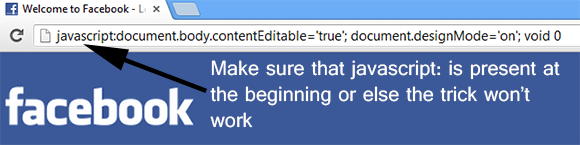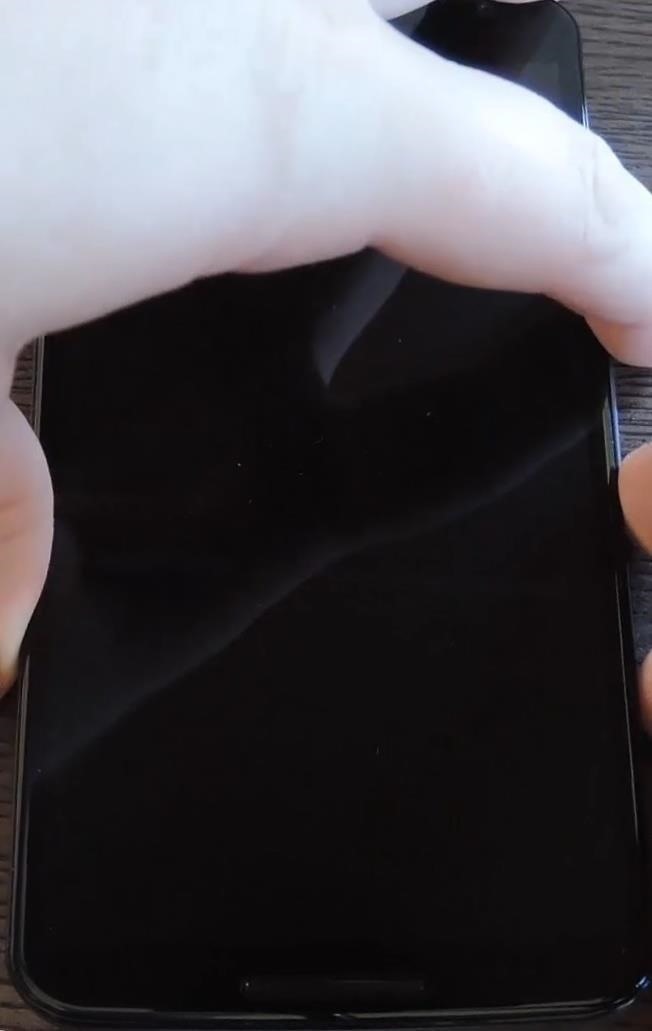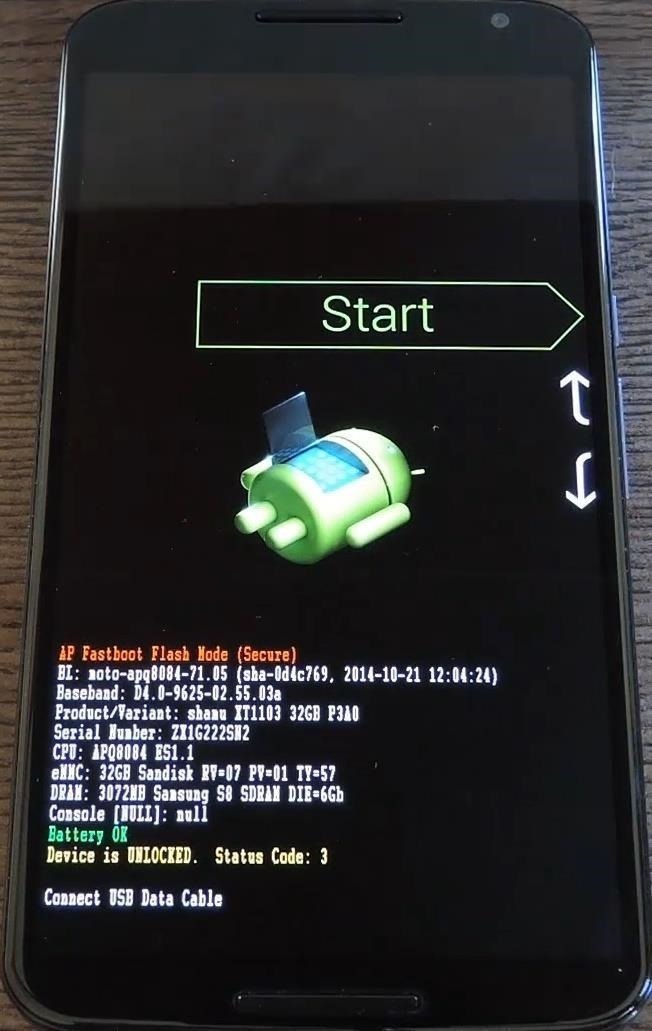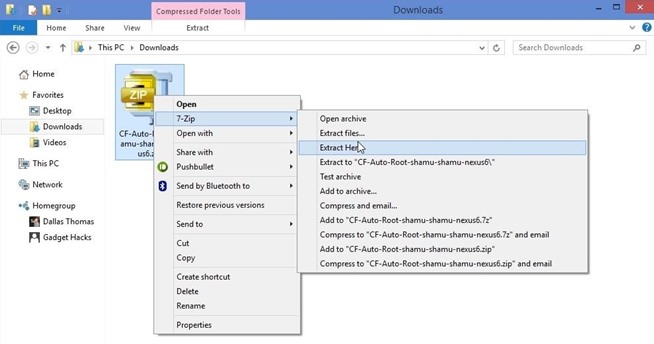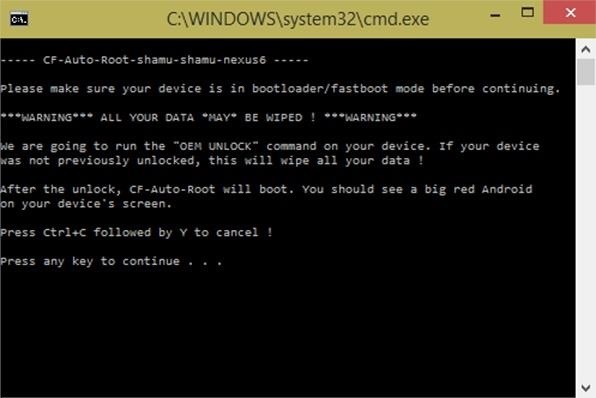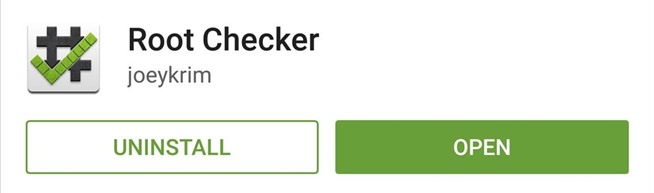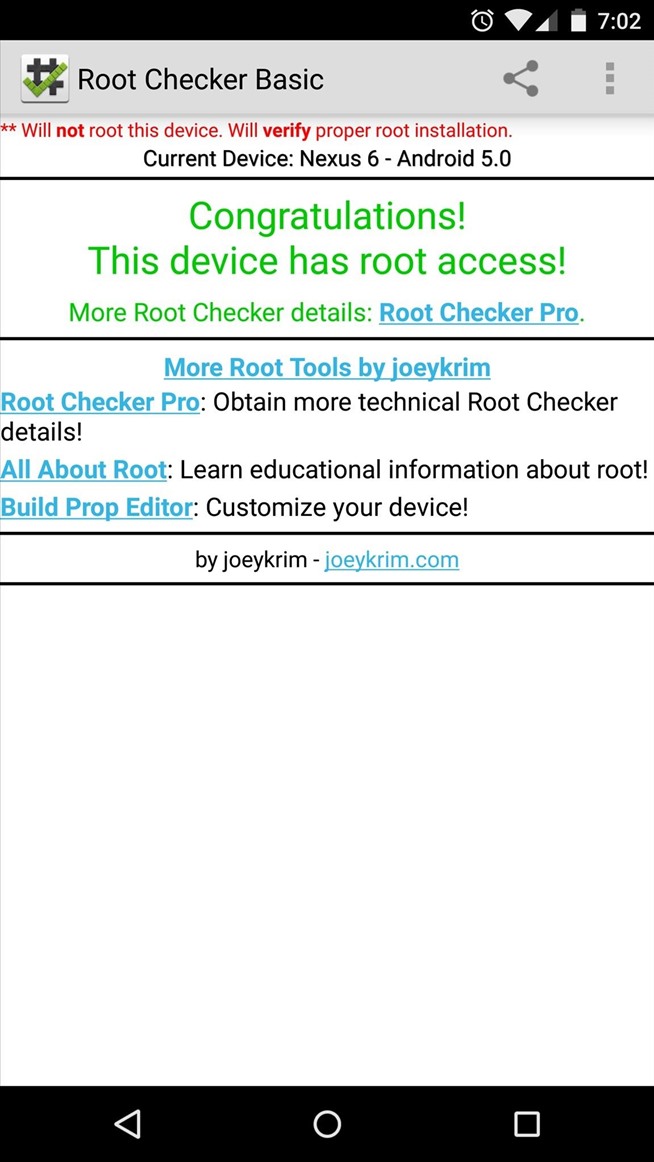One of the most important things to have when you're job hunting is a killer resume. After all, if your CV doesn't pass muster, you won't even get a chance to meet face-to-face and let potential employers know why you're the right person for the job. Here are some details you should remove from your resume:
Middle and High School Information
If you've gone through college, you usually don't need to add your high school information, particularly if you're way past the graduation date. Middle school references are also best taken out.
Average or Poor GPA
If the company doesn't ask for it, there's no reason to insert in your GPA, especially if your college days are far behind. Including a low GPA won't help your case.
Passive Language
Use action verbs and don't make weak references to your achievements. For example, saying things like "familiar with [insert skill]" or "learned how to [insert skill]" is unnecessary. You should cut to the chase and immediately address the skill so you seem like you have the experience, instead of looking like a trainee.
Photos
Unless requested or depending on the industry, leave your photo out. You are not being judged on how you look, so including a photo will make you look unprofessional.
A Series of Short-Lived Jobs
If you've had a series of jobs that you've held for short periods of time, it might be a good idea to take them out. You don't want your résumé looking disjointed and you don't want employers to think you don't have focus. Some exceptions can be if you worked somewhere really prestigious that would make you look like a better job candidate or if you had a long period of unemployment and had nothing else to put in your résumé. Still, even in those circumstances, be very cautious about what you do include.
Objective Statement
It's rare that an objective statement will help you, and it can oftentimes hurt you, so it's usually best to take it out. Not to mention, it's generally quite hard to write a good objective statement. After all, you're telling the company what you're looking for, when in fact, the firm isn't there to help you achieve your goals.
Really Obvious Skills
Proficiency in, for example, Microsoft Word is generally common. Try to take those out of the skills section and substitute them with less common skills.
Any Information That Can Cause Discrimination
Don't be too free with your personal information. For example, leave any mention of religion, social issues, or politics out of your résumé unless it's relevant to the company you're applying to or if it reflects a strength that will add value to the job position. Readers of your résumé may be able to glean that information through the affiliations and organizations you belong to, so be careful about what you put down. Most of the time, it's best to keep it neutral. Of course, you may not even want to work for an organization that doesn't share your beliefs, so leaving this information in is up to your discretion.
More Pages
The general rule of thumb with résumés is to keep it to a page. Two pages should be the maximum amount of pages you should have, and it should only be that length when you're applying for very senior-level positions. Keeping it short will help you pull out the most impressive achievements and leave the irrelevant ones in the dust.
Of course, there are always exceptions to the points mentioned above. For example, I know plenty of people who have volunteered for presidential campaigns, which they say is an experience that has helped them in their careers. Always carefully consider your own situation and consult other people to see what works best for you.





.png)